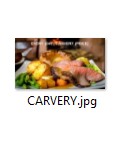This Guide will talk you through how to Edit and Download the images in our Portal for use on your Empire LCD Advertising Screens.
This Guide will talk you through how to Edit and Download the images in our Portal for use on your Empire LCD Advertising Screens.
Step 1. Remove the usb located at the back of your Advertising Screen and insert it into your Desktop/Laptop

Step 2. Go to the Digital Screen Portal located on our front page and view the images we have available. Once you have found a photo you would like on your Advertising Screen, simple click on it and follow the next step

Step 3. When you hover your mouse over the image you will see if it is Editable or None Editable.
Editable Simply click on the text on your image and enter the text you want.
None Editable Nothing is required at this step
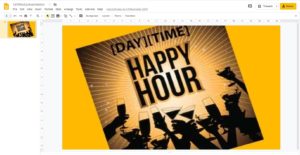
Step 4. On the top right of your page, click File, then Download, then you want save the file as JPEG format
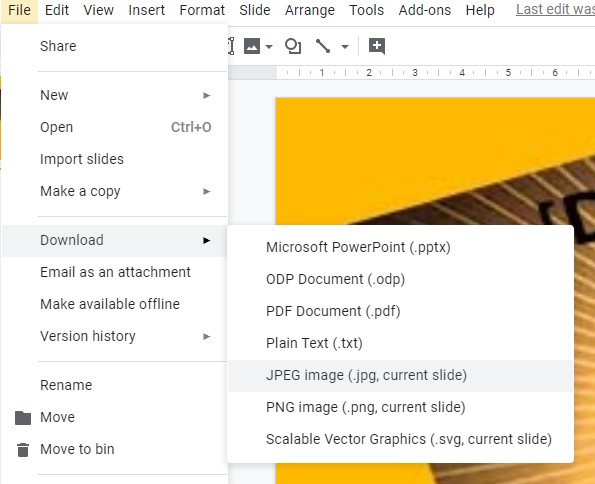
Step 5. Once you have downloaded your image, find where you have downloaded it to and drag it across or copy and paste the image to your USB stick. You can now re insert the usb to your Advertising Screen.
If you have any feedback regarding the images we have on our portal please let us know. Also, if you have any suggestions regarding new images that would benefit your Pub/Club or any venues please email [email protected]